Video Object Schema Module for HubSpot
Get Your Video Pages Ranked in Google Search Results
The Video Object Schema Module makes it easy to add the necessary code for Google to index your page as a video page in Google search results using a rich snippet. This increases visibility of your page by displaying it on the videos tab.
How this Module Helps With Search Engine Optimization
- Embed your HubSpot, YouTube, Wistia, or Vimeo video onto your page using the video module provided by HubSpot or your theme provider
- Next, drag the Video Object Schema module directly below the video embed and fill out the data fields
- Submit your page to Google Search Console for indexing.
- Finally, check back in Google Search Console in 7 days to verify it recognizes your page as containing a video.
How it looks in the page editor

How it looks in the source code of the page - what Google search bots will read
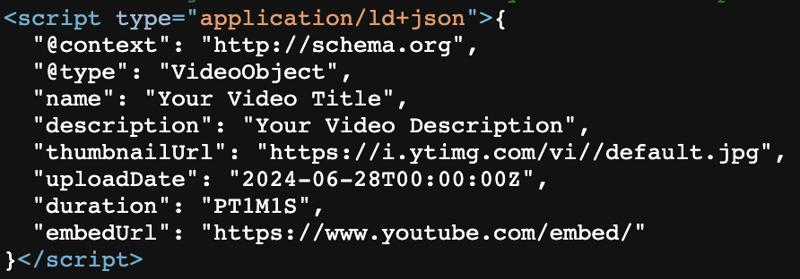
Features and Benefits
- It helps your pages with video embeds be recognized as a video pages in Google search results. Without video object schema, Google and other search engines may not discover your video.
- Drag and drop below any existing video embed and fill out the data fields. The module will take of the rest.
HubSpot CMS Hub Overview
The content management system you need to easily create and personalize website pages for every visitor — optimized for conversion across every device. Rely on developers as much or as little as you’d like.
HubSpot CMS Hub Features
- Drag and drop page editor
- Image and file manager
- Fully integrated CRM
- Contact attribution analytics – know where leads come from
- Multiple language support
- Build website pages, landing pages, and blog posts
- Managed website hosting and security
HubSpot CMS Hub Benefits
- Marketing and Sales can have one login and tool for their website
- Easy to use website builder without having to manage website hosting and plugins
- Can make content translation and smart content to leverage your CRM data
Get Started
Content
Drag this module into an empty column or between modules.
Choose Video Type
Select what type of video embed you are using. If you are using YouTube, the thumbnail and embedurl will be pulled in automatically.
YouTube ID
Enter the YouTube Video ID. It is the string of characters after v= in the youtube watch page
Video Embed URL
If you selected other video type, you will need to add the embed URL. This is the URL directly to the platform hosting the video and can often be found in the embed code you used.
Video Thumbnail
Upload an image to use as your video thumbnail
Video Title
Enter your video title. This can be different from what you are already using on the video embed service.
Video Description
Enter a description for your video
Date
Enter the date the video was published
Duration = Minutes, Seconds
Enter the minutes and seconds for your video
Styles
There are no style options available in this module.



